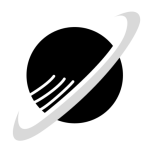In the realm of mobile connectivity, encountering technical issues can sometimes disrupt our seamless experience. One such issue that users may come across is PDP (Packet Data Protocol) Authentication failure. Understanding what PDP Authentication is and how to resolve related errors can help ensure uninterrupted connectivity. Let’s delve into this topic to shed light on what PDP Authentication entails and steps to fix any associated errors.
What is PDP Authentication?
PDP Authentication is a process that occurs when a mobile device attempts to connect to a data network, such as 3G or 4G/LTE. It verifies the identity of the subscriber and grants access to the network’s data services. The authentication process involves exchanging credentials between the mobile device and the network operator’s authentication server.
Common Causes of PDP Authentication Error
- Incorrect APN Settings: Access Point Name (APN) settings define the network path for data traffic. Incorrect APN settings or missing configurations can lead to PDP Authentication failure.
- Network Issues: Temporary network outages or disruptions can prevent the device from authenticating with the network, resulting in an error.
- SIM Card Issues: A faulty SIM card or one that is not inserted correctly may cause authentication issues.
- Device Software or Firmware Issues: Outdated device software or firmware can sometimes interfere with the proper functioning of PDP Authentication.
How to Fix PDP Authentication Error
1. Verify APN Settings
- Android Devices:
- Go to “Settings” > “Network & Internet” > “Mobile network” > “Advanced” > “Access Point Names”.
- Check that the correct APN settings for your network provider are entered. Contact your network provider for the correct APN settings if needed.
- iOS Devices:
- Navigate to “Settings” > “Cellular” > “Cellular Data Options” > “Cellular Network”.
- Ensure the correct APN settings are entered under “APN” and “Username” fields. Contact your network provider for assistance if necessary.
2. Restart Your Device
- Sometimes, simply restarting your device can resolve temporary connectivity issues, including PDP Authentication errors.
3. Check Network Coverage
- Ensure that you are within network coverage area. If possible, try connecting to a different network (e.g., Wi-Fi) to verify if the issue persists.
4. Update Device Software
- Check for and install any available software updates for your device. Updates often include bug fixes and improvements that can resolve connectivity issues.
5. Reinsert SIM Card
- Turn off your device, remove the SIM card, and reinsert it carefully. Ensure that the SIM card is properly seated in its slot.
6. Contact Your Network Provider
- If the issue persists after trying the above steps, contact your network provider’s customer support. They can verify network status, troubleshoot further, and ensure that your account settings are correct.
Understanding PDP Authentication and knowing how to troubleshoot related errors empowers you to maintain reliable mobile connectivity. By following these steps, you can effectively diagnose and resolve PDP Authentication issues, ensuring uninterrupted access to data services on your mobile device.
Addressing PDP Authentication errors promptly ensures that you can make the most of your mobile connectivity experience without disruptions.
Stay connected, stay informed, and enjoy hassle-free mobile data access with confidence.